Finding your way around the Forum

Hi everyone, I hope everyone is doing well and managing to enjoy some of the nicer weather. Following feedback from our users we decided to write this blog as a guide showing you how to use the Forum. We are adding new features all the time to hopefully make the Forum more accessible and interesting for everyone who uses it. I hope you enjoy this blog and find it a helpful way to access the Forum. As always, if you have any ideas or suggestions of things you would like to see or improvements you would like us to make to the Forum you can let us know by contacting hello@euansguide.com
Finding the Forum
You can visit the Forum by typing in EuansGuide.com/forum into your search bar, clicking the link below or you will find a link to the Forum on our homepage under ‘Useful links’.
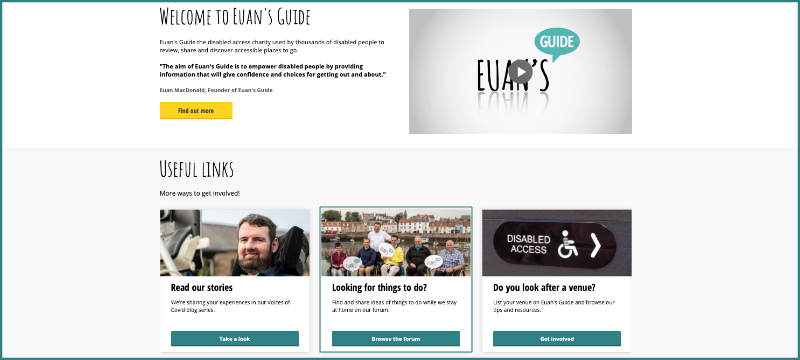
Image 1: Showing the useful links section on the homepage. A teal box has been added to show where the link to the forum is positioned.
Logging In
Once you are on the forum you will need to login to start sharing your ideas. If you are new to the Forum then you will need to register first. To register click the ‘register’ button in the top right hand corner of your screen. You will be asked to enter some personal details such as your contact details to create an account. The account that you create for the Forum will be separate from the account that you might already have if you are a Euan’s Guide reviewer. Once you have set up your account you are free to login to the Forum any time you want!
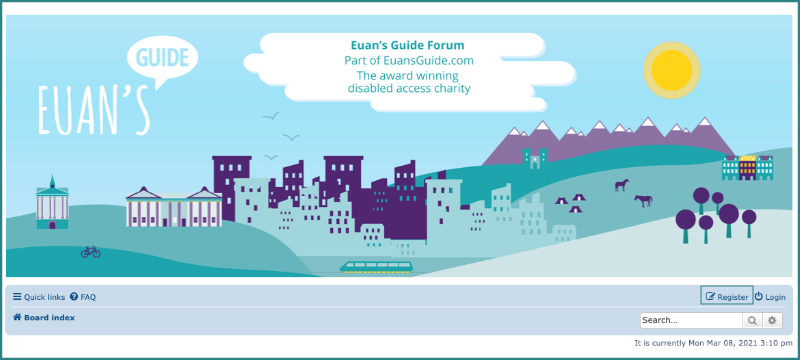
Image 2: Showing the register button on the Forum. A teal box has been added to draw attention to the register button which is shown at the bottom right of this image.
What can you share?
The answer is anything you want! We have set up different topics of conversation that our reviewers told us they would be interested in. These topics include recipes, arts & crafts, virtual events and much, much more. We would love everyone to be able to contribute something to the Forum as it is a positive space for people to share their ideas and experiences. If you have an idea for a topic that you would really like to discuss or share your ideas about then please let us know by emailing hello@euansguide.com and we will be more than happy to add it for you.
Creating a new thread
Creating a post to add to an existing topic is easy once you know how! All you have to do is pick a topic that you want to take part in and click the main post for that topic. For example, in the ‘What to watch’ section people have shared their favourite films and TV programmes. To add a new thread to the list of discussions within that topic you can click the ‘New Topic’ link found at the top and bottom of this page. At this point a blank post will appear where you can add a subject heading and then type in the main text box what you want to talk about.
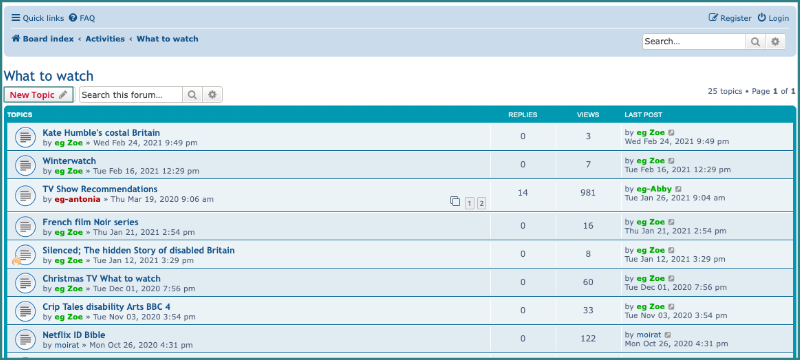
Image 3: Showing the ‘New Topic’ button at the top of the ‘What to watch section’. A teal box has been added to highlight the button, which is on the left of the image near the top.
Replying to a post
Replying to an existing discussion on the forum is similar. Again, all you have to do is pick the topic that you want to take part in and then at the top and bottom of the thread is a button that says ‘Post Reply’. Again, a text box with a subject heading will appear and you can add in your thoughts about what you want to discuss and then click ‘submit’. If you are new to the Forum then the post will need to be moderated before it is published. This is done to help keep everyone safe.
Posting pictures and links
You can also post any pictures and links to other resources that you think might be helpful to other people on the Forum. You can do this when you create a new post, along the top of the post that you are writing, there are different icons. To post a picture you go up to the top of the post and hover over the picture icon and you should see that it says ‘Insert image’. If you click on it you will see code is added to the text box, you can then add your link to the image you wish to share after the first closed square brackets. To add a link to another website, next to the image icon you will see an icon that looks like two pieces of metal linked together and if you hover over it you should see ‘Insert URL’. Clicking on this will again add code to the text box and you can put your URL after the first closed square bracket.
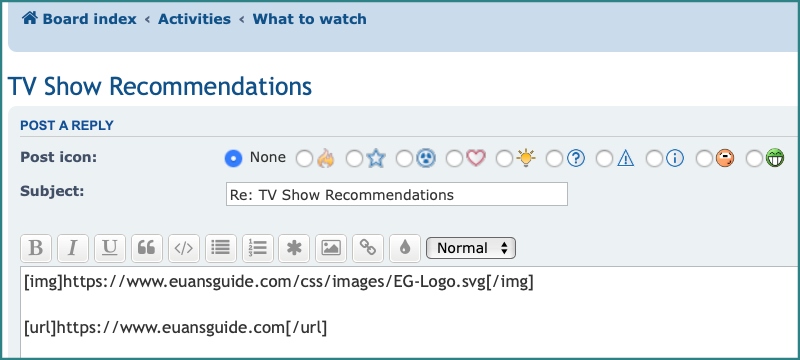
Image 4: Examples showing how you add an image or a link to your post.
Monthly blog
Every month I will be writing a blog post called ‘Focus on the Forum’ to give you some of the highlights of the content that is on the Forum for that month. This will include talking about up and coming films, events, radio and podcasts and much more. If you have any ideas of things you would like to be featured in this blog then please make sure you share them on the Forum!
We initially set up the Forum to help people during the first phases of lockdown when people’s movements were more restricted. As these restrictions start to ease we would really like the Forum to keep developing and growing as a safe online space where people can get together regardless of their location. We really value your suggestions and feedback to help us keep the Forum as a relevant online community where everyone feels included.
I hope you have found this guide to the Forum helpful and I look forward to hearing your thoughts and ideas. I will be writing the next ‘Focus on the Forum’ very soon and can’t wait to share any new suggestions from the Forum.
Stay safe everyone.
 |
Written by Zoe Maclean, Reviewer Engagement & Outreach Coordinator |


 Follow Euan's Guide on Instagram
Follow Euan's Guide on Instagram
 Follow Euan's Guide on LinkedIn
Follow Euan's Guide on LinkedIn
 Follow Euan's Guide on Facebook
Follow Euan's Guide on Facebook
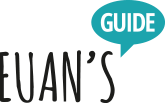

Comments
You have to be signed in to leave a comment.
Login / Signup